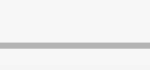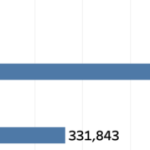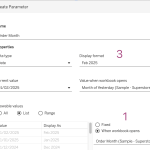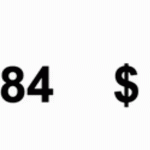Tableau is packed with small but powerful features that can make your workflow smoother and more efficient. However, some of these tricks aren’t immediately obvious—even for experienced users.

Whether you’re troubleshooting a calculation, improving collaboration, or just trying to reset your workspace, these tips will help you work smarter in Tableau.
Here are five tips for using Tableau Desktop:
1. Show the underlying calculation in a calculated field
When you are using a custom calculation within another calculation, you often want to know the exact definition of that one. By far the easiest way to do this is in the calculation editor: With the ‘help’ opened (little triangle on the right of the editor) you can just click on the custom calculation within the editor, and the underlying calc is show on the right:
(only in Desktop, not in WebEdit or Prep)
2. Comments
When you are creating a calculated field in Tableau Desktop (or Server, or Prep) you might want to create some comments to help others see what the purpose of this field is, or explain the calculation that you made. In other situations you might want to test a line of code, and disable a previously written block of code without deleting it.
Add two slashes (//) in front of single line, or surround your text with /* and */ to add all the text you want.
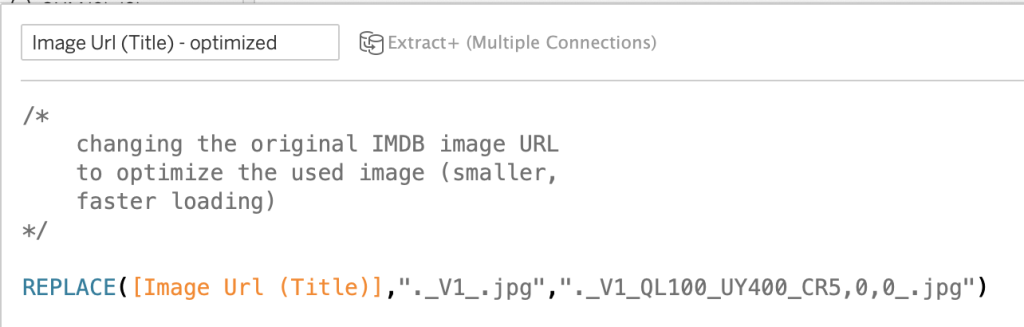
Read more about using comments in this earlier post on comments in Tableau.
(Available on Desktop, Prep and Webedit)
3. Drag and Drop fields in calculations
Create calculations without spending too much time typing. Just Control/Cmd-drag existing used fields or calculations straight from the Columns or Rows (and this works for whatever location a field is located)
(Available on Desktop and Webedit)
4. Reset Cards
Messed up the Desktop interface by accident, and you don’t know where the rows, pages, marks, … are?
Click on ‘reset cards’, and everything is where you expect it to be:
(Only available on Desktop since you can’t mess up the cards in WebEdit…)
5. “Unhide” labels
An issue all too common when you start using Tableau. Hiding field labels is easy (right click on the label), but how to show them again?
You need to go to ‘Analysis’ – ‘Table Layout’ – ‘Show Field Labels for Rows’ (or ‘Columns):
This works different on WebEdit: with right-click you can un-hide the labels:
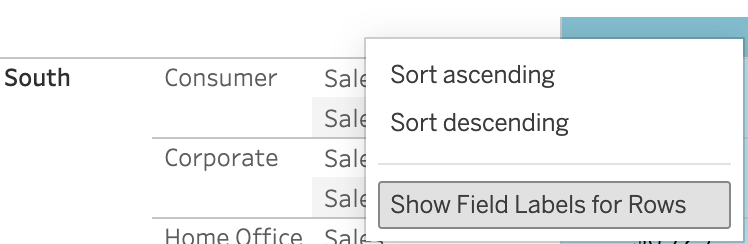
More tips!
Follow this blog for more tips – on several subjects. Currently the best way to keep updated is to connect with me on LinkedIn; soon new tips, articles and more can be delivered to your mailbox!