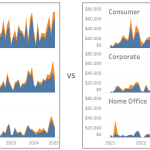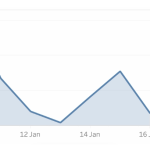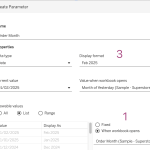A different way to make drill down possible/usable in a small sheet.
Sometimes you don’t have all the space to do what you want.
Or you are almost finished with a dashboard, and suddenly someone mentions: “Wouldn’t it be nice if we could drill down on this chart…” – but the sheet is just too small for another column. There are multiple ways so solve this issue – each with its own pros and cons. Viz-in tooltip (hard to read on larger drill-downs), hiding nearby sheets (tedious), enlarging the row-height (ugly when not drilled-down), misusing totals (even uglier), …
In this article I describe a different solution – which definitely has its disadvantages, but can be useful in certain situations where the drill down functionality is important.
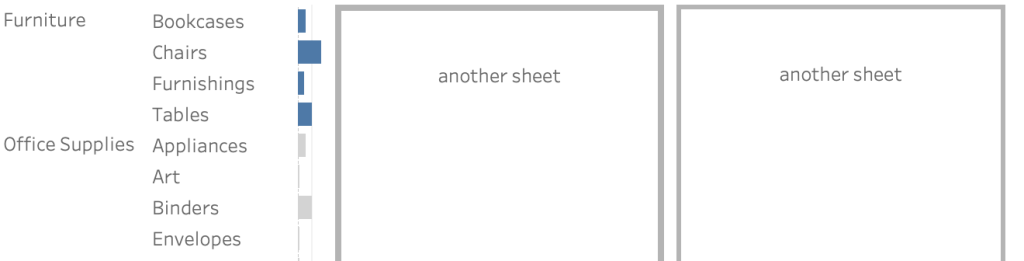
Drill down on Subcategory
My ‘idea’ was something like this: the main-category on top, and the sub-categories indented. But unfortunately this is not possible within Tableau (and many other tools):
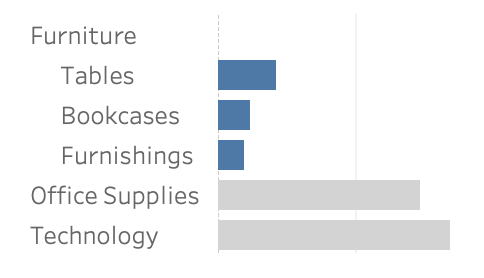
You can’t get a header with the category, and next lines with the subcategories. A drill-down is done by adding columns, which eats up space in you dashboard.
We need to be creative by combining the category and sub-category without over-stuffing the sheets with text.
Combining Category and Subcategory in a smart way
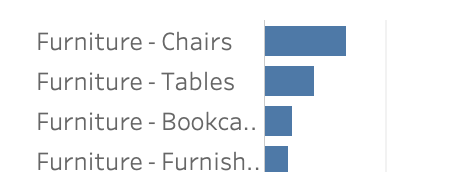
We can combine the category and sub-category, but that doesn’t save up all the space, and is not easy on the eyes:
But what if only the first row is a combination of these two, and the other elements show only the subcategory?
This can be done using Table Calculations!

This is much easier to read – although it will always be hard to fit the first line. Using not-well-known but very useful UTF-8 icons we can use icons inside the header of the sheet. Small arrows makes it more clear the sheet is drilled down:
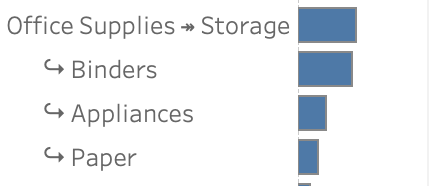
I used an adapted version of the calculation for this:
IF NOT MIN([Main Set]) THEN MIN([Main])
ELSE
// if not first in line of selected main channel
IF LOOKUP(MIN([Main]),-1) == LOOKUP(MIN([Main]),0)
THEN
" ↪ " + LOOKUP(MIN([submain shorten]),0)
ELSE
// first of selected main-channel
IF [Shorten Category] THEN LOOKUP(MIN([Main (short)]),0)
ELSE
LOOKUP(MIN([Main]),0) END
+ " ↠ " + LOOKUP(MIN([submain shorten]),0)
END
ENDEven tighter
If you really want to save as much space as possible you can change the sort order so the shortest sub category is on top of the list. If the parameter ‘Sort’ equals 1 then sort on Sales, otherwise sort on the length of the subcategory (Submain):
IIF ( [Sort] = 1 ,SUM([Sales]) , AVG(-1*LEN([Submain])))And if you need even more space you can shorten the drilled-down category – but that is not always possible and/or usable.
In this workbook I have used set action to select different categories.
There are more – and better – ways to solve the ‘tight space’ problem, but this solution is rather easy to implement without changes to data or other sheets. Shortening text is a topic for another blog post!