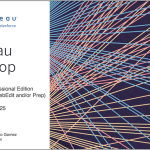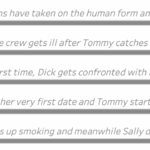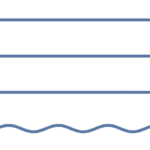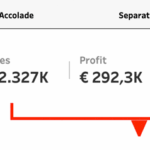The default Show/Hide button in Tableau offers a quick way to toggle dashboard elements, but it comes with limitations—especially when dealing with larger components like full-screen visualizations or help panels that can obscure the toggle itself.

In this guide, I show a smarter approach using Dynamic Zone Visibility and Parameter Actions. By setting up separate “show” and “hide” buttons, you gain full control over what appears and when, all without compromising the user experience. This reasults in a cleaner layout and/or more intuitive interactions, this method provides a flexible, user-friendly alternative to Tableau’s built-in toggle.
Show/Hide: Simple, Easy – but limited
The Tableau Show/Hide button is a handy feature that allows you to toggle the visibility of containers or dashboard elements—such as filters, legends, menus, help texts—with a single click. It’s commonly used to save space on a dashboard and create a more interactive user experience.
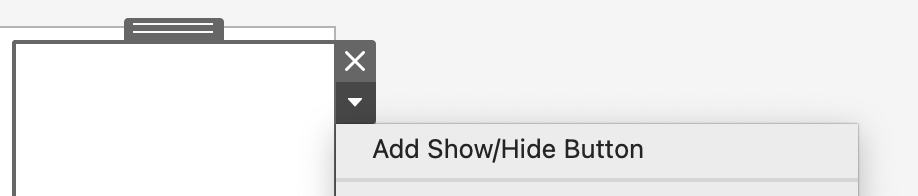
However, it’s important to note that Tableau uses one single button to both show and hide the container—so you’re not creating separate buttons, but rather toggling states of the same button. Not a problem if you want to show a simple element, but it raises difficulties when you want to show a large element like a full-screen visualization or documentation, which will hide the button itself. There has to be a better way.
Changing to Dynamic Zone Visibility
Instead of using the default, ‘simple’ functionality, we can replicate its functionality with the added benefit of using separate show and hide buttons.
The theory is this:
- The visibility of the ‘window’ is controlled by the Dynamic Zone Visibility using a parameter
- Using Parameter Actions we control this parameter: a click on one sheet sets it TRUE, a click on another. sheet will set it to FALSE
It is that simple – and although it takes quite same steps, it is not very hard to implement.
In practice
For this to work we need:
1 Container – 2 sheets – 1Parameter – 2 really simple Calculations – 2 Parameter Actions – 3 shapes
These steps need to be taken:
- Create a new worksheet called ‘button-show’
- Add a boolean parameter ‘ShowHideInfo’
- Create the two calculations: vFALSE, which contains the value ‘FALSE’, and vTRUE, which just contains ‘TRUE’.

- Set the Mark-type to Shape, drag both calculuations [vFALSE], and [vTRUE] on the detail pane, and drag the [ShowHideInfo] on the Shape

- Make sure the ShowHideInfo parameter to ‘Hide’, click on ‘Shape’
 and select a good shape. You can select a Tableau, but these are usually not very well suited for buttons. Create one yourself, buy a beautiful icon(set) from Iconscout or the Noun Project, or find a free one. Google has a nice large sets of free icons at Google Fonts (they appreciate attribution, but you don’t have to).
and select a good shape. You can select a Tableau, but these are usually not very well suited for buttons. Create one yourself, buy a beautiful icon(set) from Iconscout or the Noun Project, or find a free one. Google has a nice large sets of free icons at Google Fonts (they appreciate attribution, but you don’t have to). - Change the parameter to ‘Show’. Select the same shape as on ‘Hide’ – or to make it more user-friendly, choose an empty/transparent image like this . If you can’t see a button, you are not inclined to click on it…
- Duplicate the current sheet, rename it to ‘button-hide’, change the shape to a ‘close’ button like an X.
Now the sheets and calculations are ready we can setup the dashboard
- Add the floating container to the dashboard which will contain your text/viz/filters/… and set the ‘Control visibility using value’ to the parameter:

- Add the sheet ‘button-show’ to the dashboard
- And add sheet ‘button-hide’ inside the container
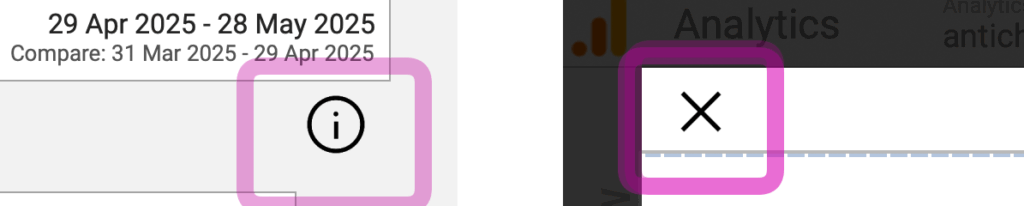
The final step is to create the Parameter Actions. Using the menu, go to ‘Dashboard’ > ‘Actions’, and add two Parameter actions:
- Name: ShowInfo SHOW.
Source sheet: button-show. A ‘select’ on this sheet will change parameter ‘ShowHideInfo’ to the value of ‘vTRUE’ (true, so it appears) - And very similar for the next parameter action: ShowInfo TRUE.
Source sheet: button-hide. A ‘select’ on this sheet will change parameter ‘ShowHideInfo’ to the value of ‘vFALSE’ (false, so it hides).
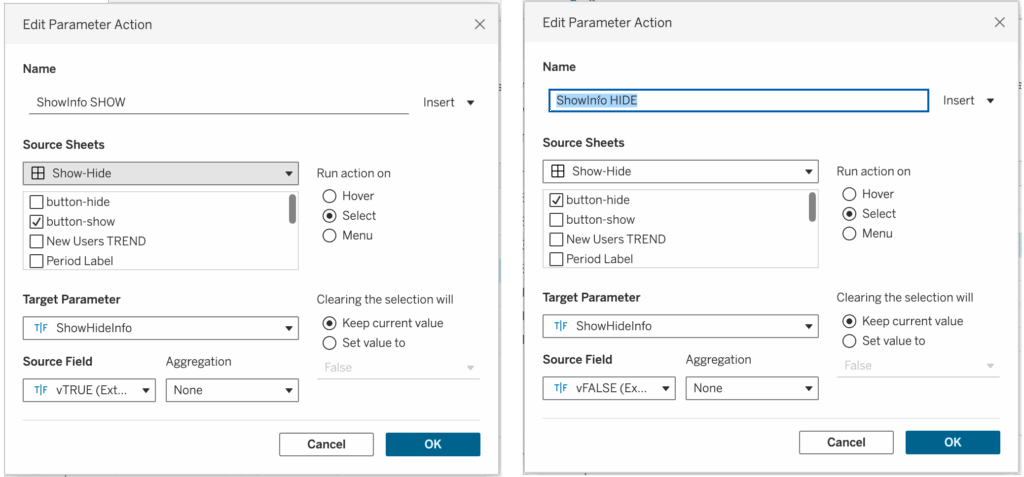
Refine by disabling the highlight
You might notice you sometimes need to click twice on a button to make it work. This is caused by Tableau’s highlighting functionality, which can be annoying using sheets as navigation. Luckily, this can be solved. A nice article on this is ‘It Depends‘ – I used the second option (filtering using 1 and 0) on the buttons in my dashboard

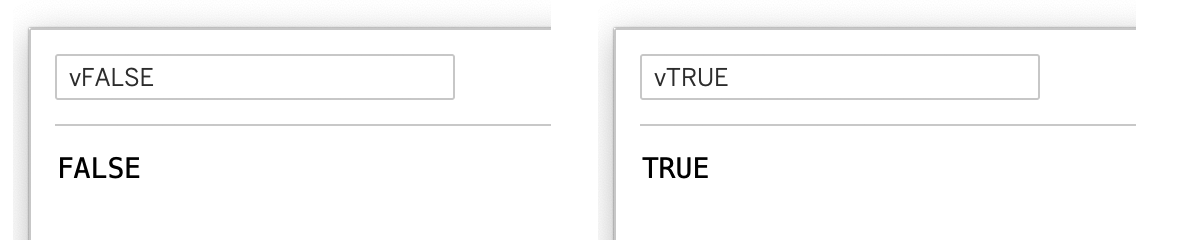

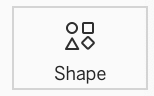 and select a good shape. You can select a Tableau, but these are usually not very well suited for buttons. Create one yourself, buy a beautiful icon(set) from
and select a good shape. You can select a Tableau, but these are usually not very well suited for buttons. Create one yourself, buy a beautiful icon(set) from